
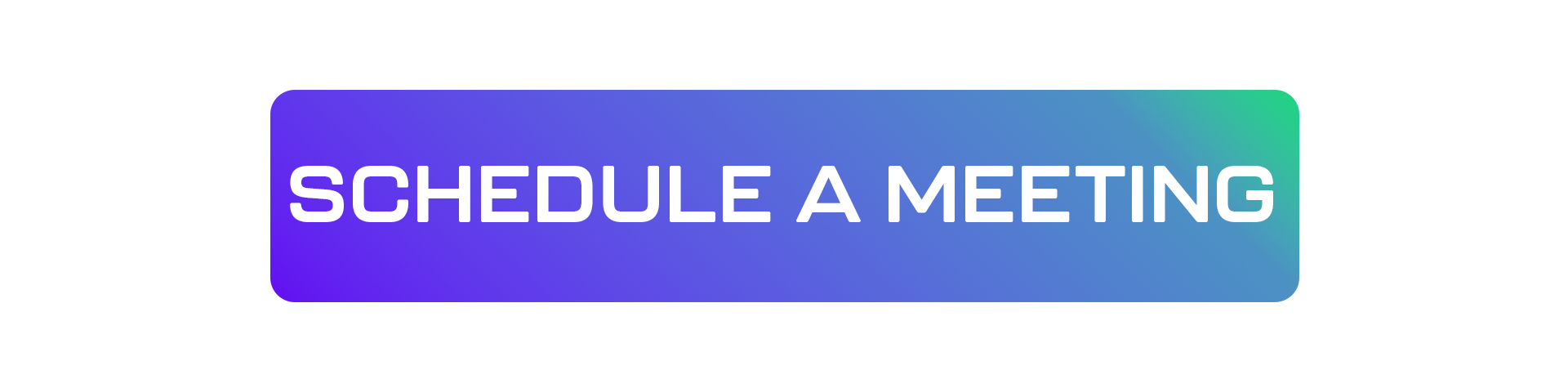
It’s one of the most frustrating paradoxes in database management: your SQL Server has a massive amount of RAM—128GB, 256GB, or more—but performance continues to be dictated by disk speed. Queries suffer from I/O waits (PAGEIOLATCH_SH), latency is unpredictable, and the expensive memory hardware seems to be underutilized. This disconnect between available resources and perceived performance almost always points to a misunderstanding or misconfiguration of the most critical component in SQL Server’s memory architecture: the Buffer Cache (also known as the Buffer Pool).
Understanding and managing the Buffer Cache isn’t an optional fine-tuning step; it’s the foundation upon which all SQL Server performance is built. A poorly managed cache turns your server into a disk-reading machine, nullifying the benefit of having large amounts of RAM. This practical guide will demystify what the Buffer Cache is, how its configuration really works, and how you can diagnose it to ensure your SQL Server operates at maximum efficiency.
What Is the Buffer Cache? The Heart of Performance
The Buffer Cache is the largest portion of the memory allocated by SQL Server. Its function is simple and vital: to be an in-RAM cache for the data and index pages read from the disk. The goal is to minimize the slowest operation in a database: disk I/O.
The workflow is as follows:
- When a query needs data, SQL Server first looks for the corresponding 8KB page in the Buffer Cache.
- Cache Hit: If the page is in memory, it is delivered to the query almost instantly. Performance is maximal.
- Cache Miss: If the page is not in memory, SQL Server needs to read it from the data file on the disk, copy it into the Buffer Cache, and only then deliver it to the query. This process is orders of magnitude slower and causes the latency that users feel.
Two key metrics govern the health of your Buffer Cache:
- Buffer Cache Hit Ratio: The percentage of times pages were found in the cache. A value consistently above 95-99% is desirable.
- Page Life Expectancy (PLE): The average time, in seconds, that a page remains in the cache without being referenced. A high and stable value indicates that the cache is large enough to keep “hot” (frequently accessed) data in memory.
The Big Misconception: How Configuration Really Works
Herein lies the most misunderstood point: unlike other RDBMSs, you do not set the Buffer Cache size directly with a single parameter. Instead, you manage the memory limits for the entire SQL Server process, and the Buffer Cache is the primary consumer within those limits.
The two parameters you really configure are:
- min server memory (MB): Defines the minimum amount of memory that SQL Server will retain. It ensures that, under memory pressure from the operating system, SQL Server does not release memory below this floor, which could harm performance.
- max server memory (MB): This is the most important parameter. It defines the ceiling, the maximum amount of memory that the SQL Server process can consume. This is crucial to prevent SQL Server from “choking” the operating system, leaving RAM for Windows Server, other processes, and administrative tasks. The Buffer Cache will grow dynamically up to this limit.
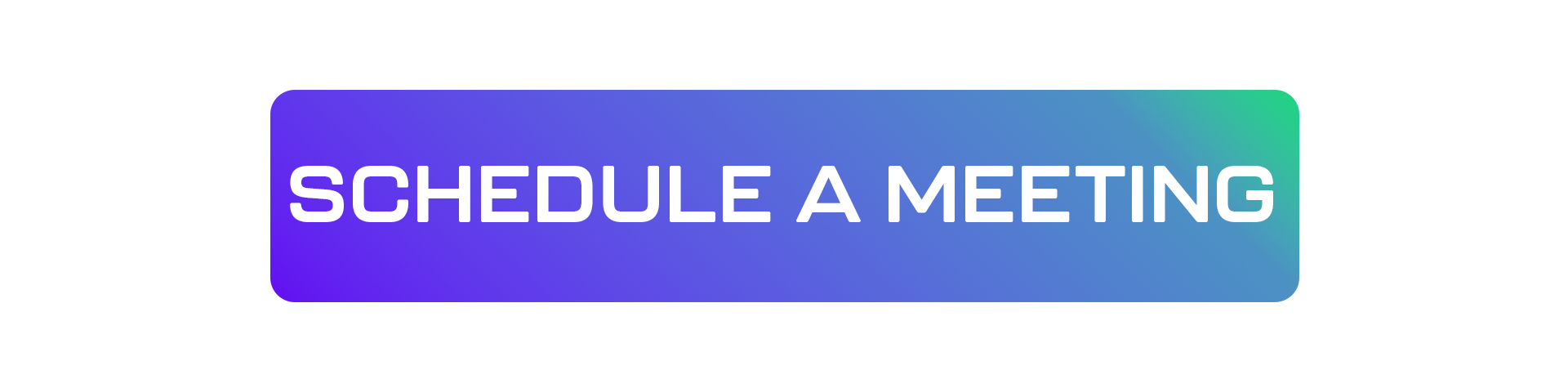
Code 1: Checking and Configuring Memory
Use sp_configure to view and set these values.
-- Enables the display of advanced options
EXEC sp_configure 'show advanced options', 1;
GO
RECONFIGURE;
GO
-- Shows the current memory settings (in MB)
EXEC sp_configure 'max server memory (MB)';
EXEC sp_configure 'min server memory (MB)';
GO
-- EXAMPLE: Configuring memory on a server with 64GB of RAM
-- Leaves ~8GB for the OS, setting a 56GB ceiling for SQL Server
-- Sets the maximum memory to 56000 MB
EXEC sp_configure 'max server memory (MB)', 56000;
GO
-- Sets a minimum memory of 8GB to ensure a baseline
EXEC sp_configure 'min server memory (MB)', 8000;
GO
RECONFIGURE;
GO
Rule of Thumb:
On a dedicated server, reserve 4 to 10GB of RAM for the operating system, and allocate the rest to SQL Server’s max server memory.
Practical Diagnosis: What’s Inside Your Cache?
Once the memory is configured, how do you know if it’s being used effectively?
Code 2: Checking Cache Health (Hit Ratio and PLE)
You can query SQL Server’s performance counters directly via T-SQL.
-- Queries the main performance counters for the Buffer Cache
SELECT
object_name,
counter_name,
cntr_value
FROM sys.dm_os_performance_counters
WHERE
(object_name LIKE '%Buffer Manager%' AND counter_name = 'Buffer cache hit ratio') OR
(object_name LIKE '%Buffer Manager%' AND counter_name = 'Page life expectancy');
What to look for: Buffer cache hit ratio should be as close to 100% as possible. Page life expectancy should be a high value (above 300 seconds is a starting point, but “good” depends on your RAM) and, more importantly, stable. If the PLE drops drastically, it means memory pressure is high and data is being flushed from the cache too quickly.
From Manual Configuration to Smart Optimization with dbsnOOp
Configuring max server memory is the essential first step. But it doesn’t guarantee performance. If your queries are inefficient and force the reading of millions of rows from disk (Table Scans), they will pollute your Buffer Cache with “cold” data, pushing out important data and tanking your PLE and Hit Ratio.
This is where continuous observability from dbsnOOp becomes critical.
- Cause and Effect Correlation: dbsnOOp doesn’t just show that your PLE has dropped. It shows which specific query executed at that moment caused the drop. It correlates the health of your cache with the actual workload, eliminating guesswork.
- Historical and Predictive Analysis: By tracking PLE, Hit Ratio, and memory consumption over time, dbsnOOp allows you to identify degradation trends. You can see if your cache is becoming insufficient for your data growth and plan optimizations or upgrades proactively.
- Query Optimization: The root cause of an inefficient Buffer Cache is almost always a bad query. dbsnOOp automatically identifies these queries, analyzes their execution plans, and recommends the necessary indexes to transform them from massive I/O operations into surgical, efficient lookups.
Stop treating memory management like a dark art. Turn it into a data-driven science.
Ensure that every gigabyte of RAM you pay for is working for your performance. Schedule a meeting with our specialist or watch a live demo!
Schedule a demo here.
Learn more about dbsnOOp!
Learn about database monitoring with advanced tools here.
Visit our YouTube channel to learn about the platform and watch tutorials.
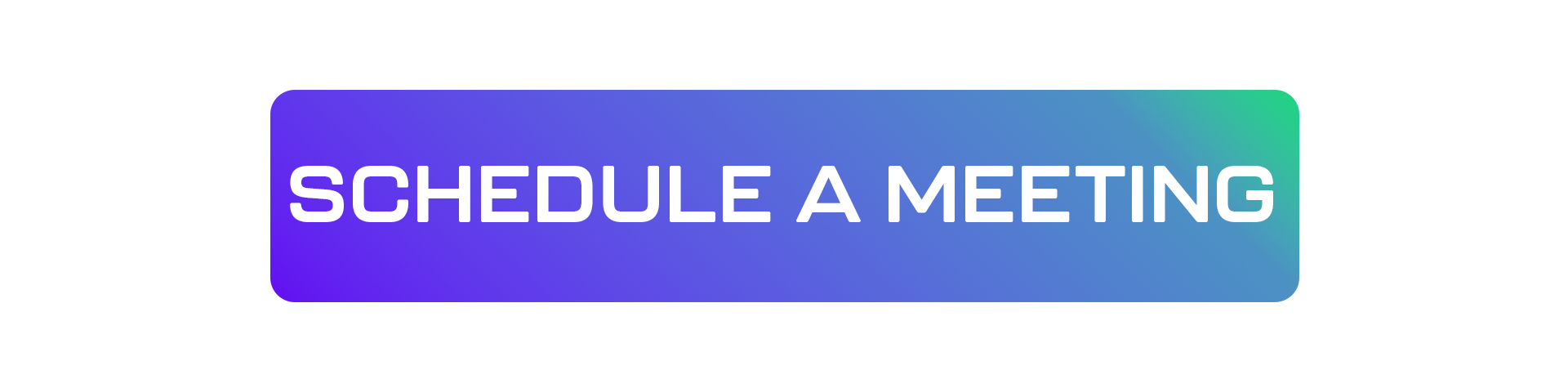
Recommended Reading
- SQL Server Fine-Tuning: Buffer Cache management is a pillar of fine-tuning. This article is the perfect complement, exploring other optimization techniques and strategies for SQL Server.
- How to Configure SQL Server with AI: Discover how Artificial Intelligence can go beyond rules of thumb and help optimize memory settings and other parameters based on your actual workload.
- AI Database Tuning: Understand the philosophy behind continuous optimization. AI can proactively identify the inefficient queries that are polluting your Buffer Cache, solving the problem at its source.

