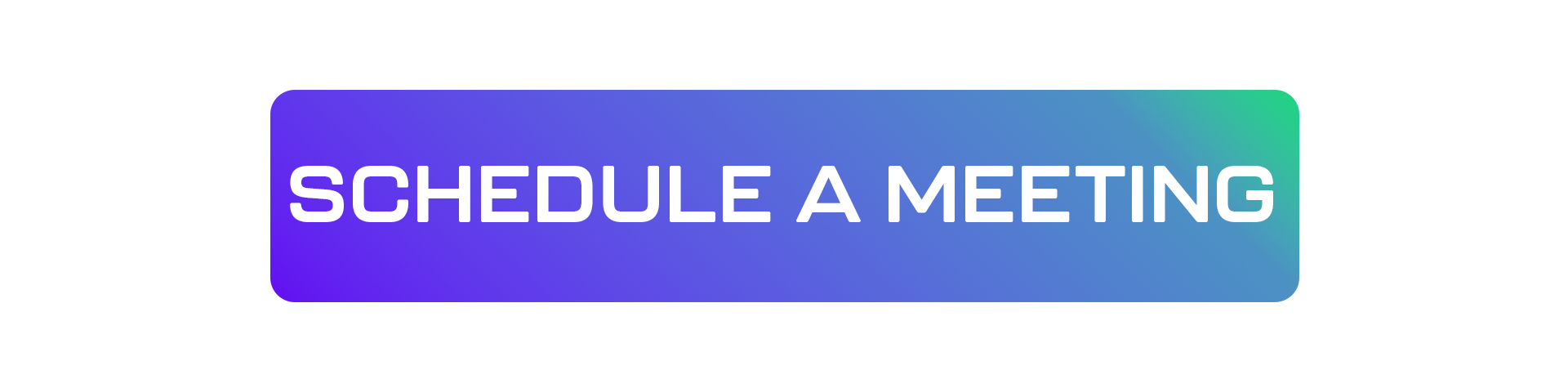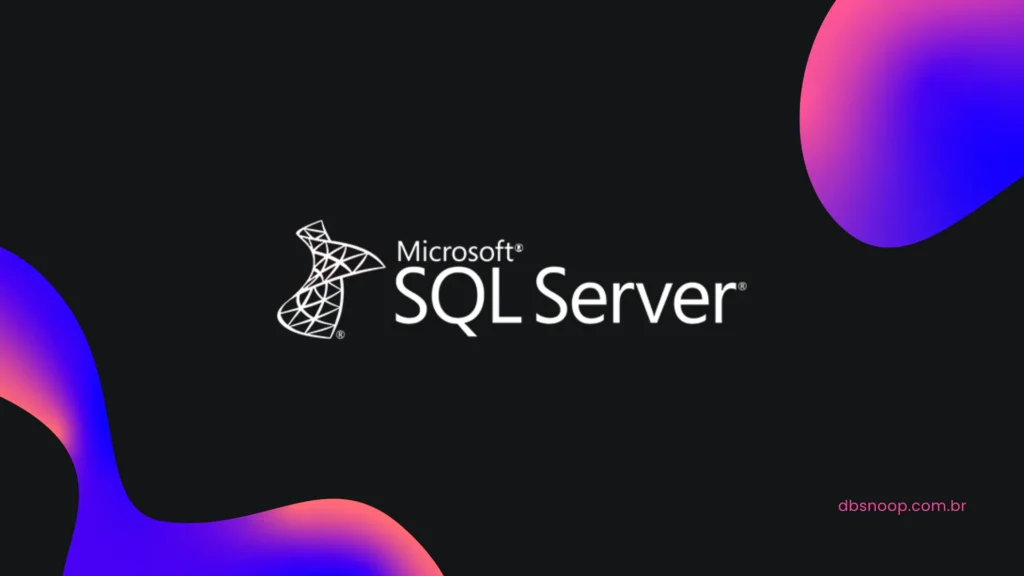
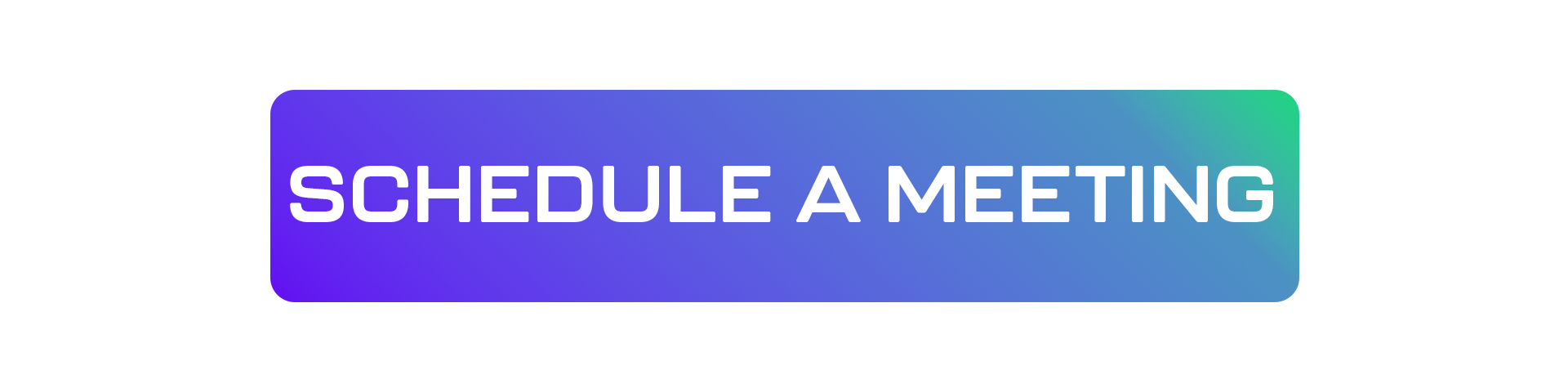
Have you ever woken up to find your SQL Server begging for mercy—or worse, that beautiful alert:
“The transaction log for database X is full because the log file is full.”
Yep, welcome to the wonderful world of uncontrolled Autogrowth.
Today, we’ll demystify why your MDF and LDF files can turn into monsters, and how to tame them before your disk starts screaming.
What Is Autogrowth?
When your data file (MDF) or transaction log (LDF) reaches its current size limit, SQL Server automatically tries to increase the file size to keep things running.
Sounds magical, right?
Spoiler: If used without proper awareness, it becomes one of the biggest villains for performance and availability.
Common Problems That Flood Forums
| Problem | Root Cause |
|---|---|
| Database “bloating” in small steps | Autogrowth set as a percentage (e.g., +10%) on very large databases |
| Internal fragmentation | Many small autogrowths create physical disk fragments |
| Freezes during autogrowth | SQL Server locks the operation while expanding the file |
| Disk space runs out suddenly | No space monitoring + random autogrowth “saves the day” by luck |
| Huge LDF files | Logs without proper checkpoints or truncation |
How to Tell You’re Suffering from It
1. Query Autogrowth Events:
sqlCopiarEditarSELECT database_id, file_id, growth, size
FROM sys.dm_io_virtual_file_stats(NULL, NULL);
Shows file growth history.
2. Check Autogrowth Settings:
sqlCopiarEditarSELECT name, type_desc, size * 8 / 1024 AS SizeMB,
growth, is_percent_growth
FROM sys.master_files;
If growth is set by percentage, it's time to grab the fire extinguisher.
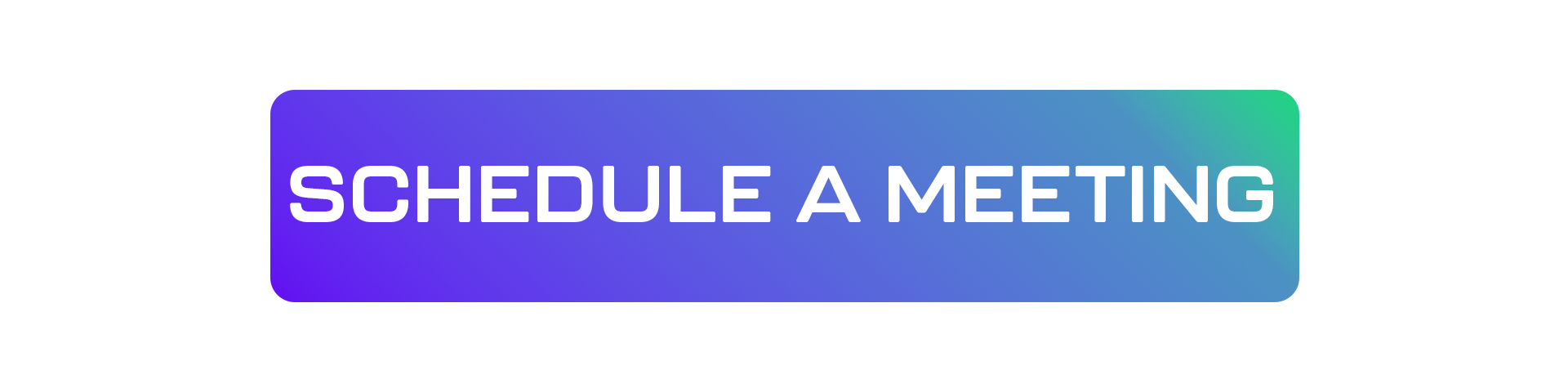
How to Fix It (Properly)
1. Set Autogrowth by FIXED SIZE, not by percentage
Wrong:
Growing by 10% frequently (e.g., a 100GB DB grows 10GB at once = freeze + disk hit).
Right:
Set a fixed increment: e.g., +512MB for medium DBs, or +1GB/+2GB for large ones.
In SSMS:
Right-click database → Properties → Files → Configure autogrowth manually.
2. Increase Initial Size with Planned Headroom
Don’t let your DB start tiny and grow 50,000 times!
Set initial size properly:
sqlCopiarEditarALTER DATABASE YourDatabase
MODIFY FILE (NAME = 'YourDatabase', SIZE = 10GB);
And the transaction log (LDF) too!
3. Monitor Disk Space Like Your Life Depends on It
Tips:
- Set disk space alerts using SQL Server (Policy-Based Management)
- Or use external monitoring (Grafana, Zabbix, Prometheus, dbsnOOp Flightdeck?)
How to Estimate Growth Time
SQL Server locks the file while expanding it.
The larger the growth, the longer the block.
Rule of thumb:
- 1GB growth on fast SSD = ~1–2 seconds of blocking.
- On slower HDD = 5–10 seconds or more.
Need to grow 50GB? Best schedule it at night.
Risks of Careless Changes
- Forcing large growths can fill up the disk with no rollback (no free space left).
- Uncontrolled autogrowth = internal mini “DDoS” on the server.
- Frequent shrinking (using
DBCC SHRINKFILE) = fragmentation + slower performance.
Moral: Grow with planning, adjust proactively, monitor constantly — and forget about shrinking!
Final Survival Tips
- Fixed, controlled autogrowth = healthy database.
- Grow manually during off-peak hours.
- Monitor disk like it’s your lifeline.
- And never, ever let the LDF grow unchecked without backups or truncation.
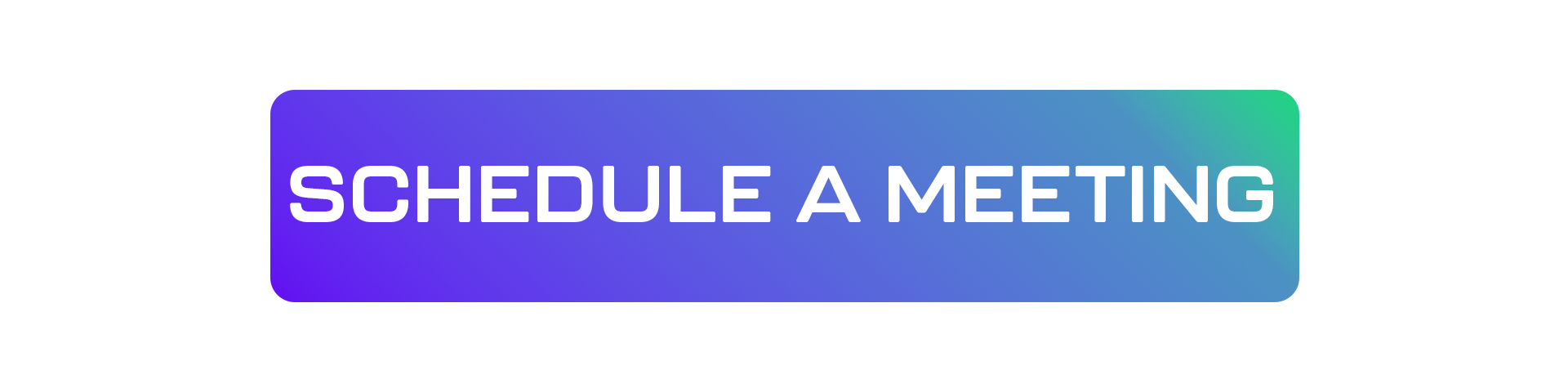
Chaos-Proof Autogrowth Checklist (SQL Server)
Quick Diagnosis:
☑ I’ve verified that MDF and LDF autogrowth is set by fixed size (not percentage).
☑ Ran:
sqlCopiarEditarSELECT name, growth, is_percent_growth FROM sys.master_files;
Basic Fixes:
☑ Configured files to grow by fixed size:
Example: +512MB for small/medium DBs, +1GB+ for large ones.
☑ Adjusted initial file sizes to avoid frequent autogrowths:
sqlCopiarEditarALTER DATABASE MyDatabase
MODIFY FILE (NAME = 'MyDatabase', SIZE = 10GB);
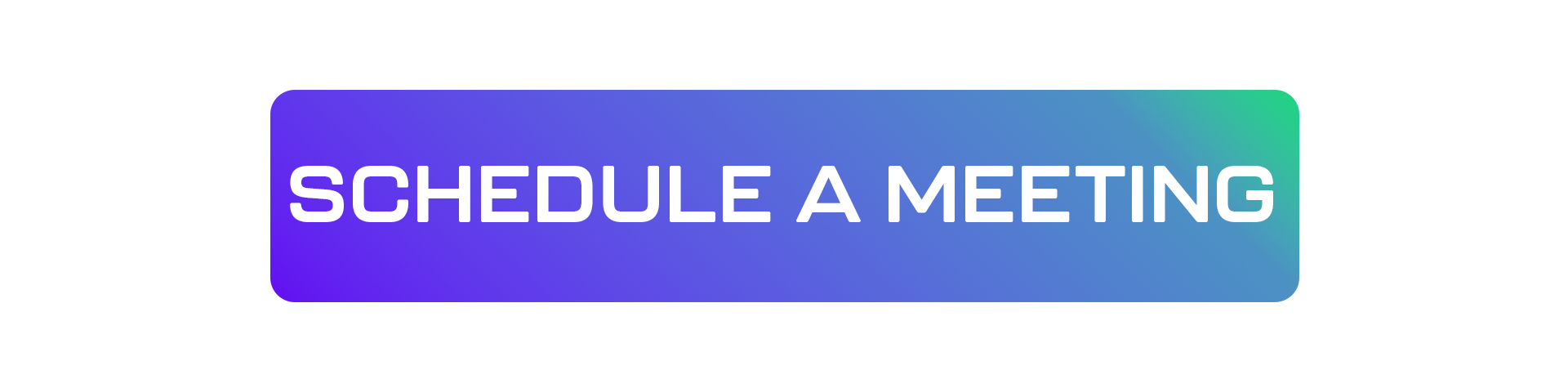
Mandatory Monitoring:
☑ Set disk space alerts (via SQL Server or external tools).
☑ Periodically check for unexpected file growth with:
sqlCopiarEditarDBCC SQLPERF(logspace);
Classic Pitfalls to Avoid:
NEVER leave autogrowth set by percentage on large databases.
NEVER run DBCC SHRINKFILE as routine maintenance (only for emergencies!).
NEVER ignore the LDF — take regular log backups to avoid runaway growth.
Before Any Large Manual Growth:
☑ Estimated how long the expansion will take based on disk type.
☑ Scheduled the operation during a maintenance window (ideally overnight).
Final Reminder:
Poorly configured autogrowth doesn’t just break the database — it can take down your entire system.
Grow with planning, monitoring, and respect for the disk.
Letting a database, system, or company go down due to a full disk… is just tragic.
Visit our YouTube channel to learn about the platform and watch tutorials.
Schedule a demo here.
Learn more about Flightdeck!
Learn about database monitoring with advanced tools here.