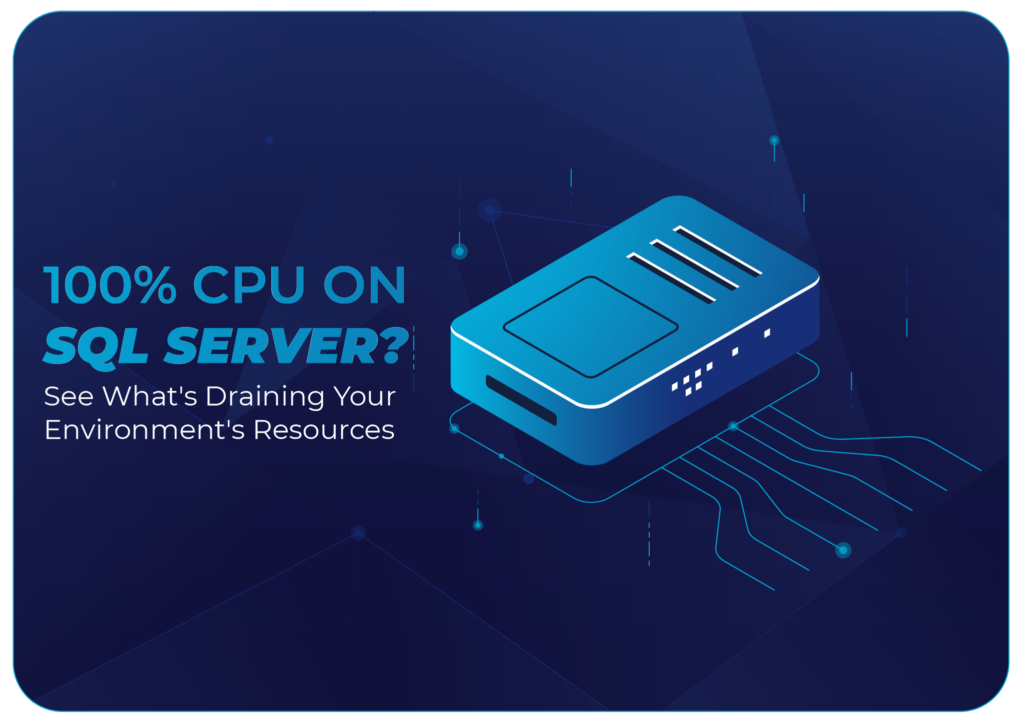
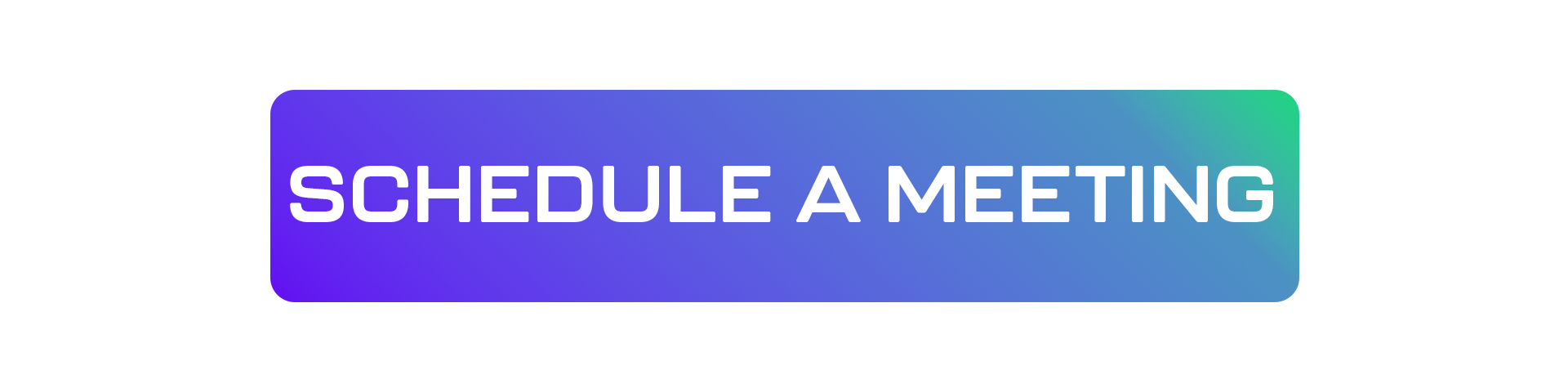
The alert is unmistakable. Monitoring charts shoot into the red. The APM dashboard lights up like a Christmas tree. The phone starts ringing. The environment is slow, users complain of timeouts, and the cause is clear and brutal: the sqlservr.exe process is stuck at 100% CPU usage, consuming every available processing cycle. Your SQL Server is not just busy; it’s suffocating. This is one of the most critical and stressful scenarios for any DBA, SRE, or DevOps team, as every second of paralysis represents a direct impact on the business.
The first instinct is to blame the hardware, but in 99% of cases, the problem isn’t a lack of resources; it’s how they’re being consumed. A SQL Server with 100% CPU isn’t an overloaded server, it’s an inefficiently utilized one. It’s a symptom that the database engine is being forced to work inefficiently, expending energy on “brute force” instead of “smart work.” This article is a field guide for troubleshooting this problem. We’ll provide the code for initial diagnosis, dissect the most common culprits, and show how continuous observability from dbsnOOp transforms this reactive hunt into proactive prevention.
The Manual Investigation: Your First Tactical Response
When the CPU peaks, you need quick answers. SQL Server’s Dynamic Management Views (DMVs) are your front-line toolkit. The following query is the first step for any DBA: identifying which queries are, at this very moment, consuming the most CPU time.
Code: Finding the CPU Villains
-- This script identifies queries with the highest accumulated CPU consumption
-- since their plans were cached. It's your starting point.
SELECT TOP 50
qs.total_worker_time / 1000 AS total_cpu_ms,
qs.execution_count,
(qs.total_worker_time / 1000) / qs.execution_count AS avg_cpu_ms,
st.text AS query_text,
qp.query_plan
FROM sys.dm_exec_query_stats AS qs
CROSS APPLY sys.dm_exec_sql_text(qs.sql_handle) AS st
CROSS APPLY sys.dm_exec_query_plan(qs.plan_handle) AS qp
ORDER BY qs.total_worker_time DESC;
How to use: Execute this script on the database in question. The total_cpu_ms column will show the total CPU time a query has consumed. The avg_cpu_ms shows the average cost per execution. Look at the first few rows. These are your main suspects.
The Limitation of Manual Evidence
This script is powerful, but it has critical limitations. It shows a snapshot of the past — the accumulated consumption since the plan has been in cache. It doesn’t show historical context, and the data is reset whenever SQL Server is restarted. It’s an autopsy tool, not a real-time heart monitor. Identifying the culprit is just the beginning; now, the real investigation needs to discover why this query is consuming so much CPU.
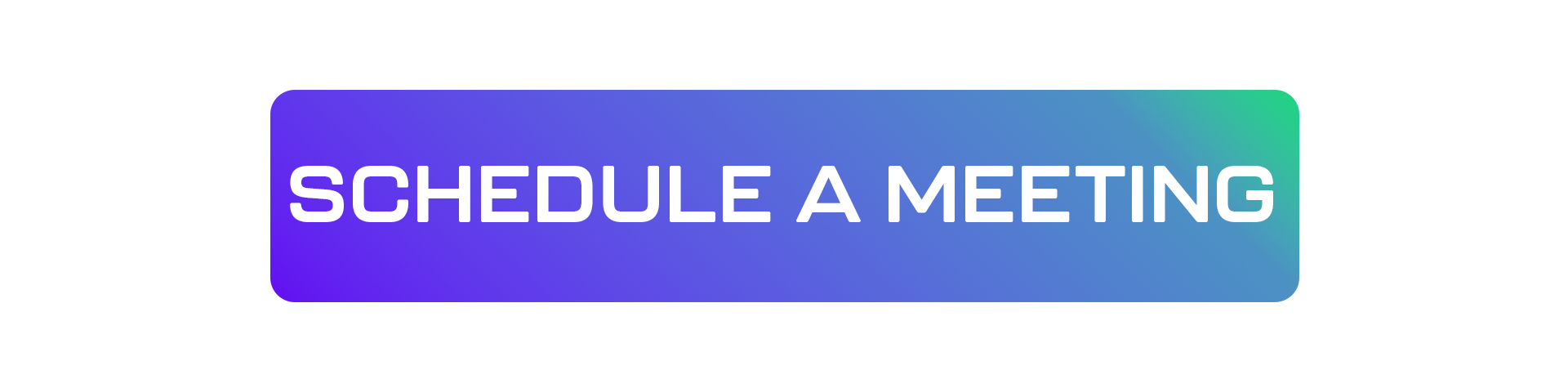
Culprit Profiles: The Patterns that Devour Your CPU
Once you have the text of the problematic query, it’s time to understand its modus operandi. Excessive CPU consumption almost always fits one of the following patterns.
Suspect #1: Scans, Scans, and More Scans (The Brute-Force Attack)
This is the most common culprit. The query needs to find a small set of rows, but due to a lack of an adequate index, SQL Server is forced to read the entire table (Table Scan) or an entire index (Index Scan). Reading millions of rows from memory to the processor to find just a few is an extremely CPU-intensive operation. It’s the difference between using an index to find a page in a book and reading the entire book from beginning to end.
Suspect #2: Inefficient Parallelism (The Meeting that Turned into Chaos)
SQL Server can split a query into multiple threads to execute it in parallel and use multiple CPU cores. This is great for heavy analytical queries. However, when a simple transactional query, which should be fast, “goes parallel” due to outdated statistics or a poorly configured “Cost Threshold for Parallelism,” the result is disastrous. The cost of coordinating all the threads (often seen in CXPACKET waits) can be greater than the benefit, and this “meeting” of threads can consume all available CPU cores for a trivial task.
Suspect #3: Constant Compilations and Recompilations (The Overloaded Brain)
Before executing a query, SQL Server needs to “compile” an execution plan. This is a CPU-intensive process. In a healthy environment, a plan is compiled once and reused hundreds of times. However, due to non-parameterized T-SQL, rapidly changing statistics, or certain configurations, SQL Server can be forced to compile a new plan with every execution. This means the server is spending more time thinking about how to execute the query than actually executing the query, leading to high and constant CPU consumption.
Suspect #4: Scalar Functions in the WHERE Clause (The Row-by-Row Trap)
Placing a user-defined function (UDF) in the WHERE or JOIN clause of a query is performance poison. The optimizer cannot “see” what’s inside the function and therefore cannot use indexes effectively. It is forced to execute the function for each. single. row. of the table, a process called “Row-by-Agonizing-Row” (RBAR) that annihilates the CPU.
dbsnOOp: From Reactive Diagnosis to Predictive Analysis
Rushing to run DMV scripts in the middle of a fire is stressful and prone to errors. The real solution to the 100% CPU problem is to stop predicting it and start preventing it with continuous observability.
Automated Root Cause Analysis
When dbsnOOp detects a query with anomalous CPU consumption, it doesn’t just alert you. It performs an instant root cause analysis. The platform analyzes the execution plan and enriches the alert with a precise diagnosis:
- Performance Alert: High CPU Consumption
- Query: [query_hash]
- Diagnosis: The query is consuming 90% of the CPU due to an Index Scan on the
[LARGE_TABLE]table. The execution plan shows a recommendation for creating a new index on columns[column_a, column_b].
Historical and Predictive Visibility
Unlike DMVs, dbsnOOp maintains a complete history of the performance of all your queries. This allows you to see trends: a query that is gradually consuming more CPU each week, for example. This historical visibility allows you to solve the problem proactively, before it turns into a 100% CPU incident that brings down production.
Don’t wait for the next fire. Transform performance management from a reactive art into a predictive science. Equip your team with the tool that not only shows the problem but also points to the solution. Schedule a meeting with our specialist or watch a practical demonstration!
Schedule a demo here.
Learn more about dbsnOOp!
Learn about database monitoring with advanced tools here.
Visit our YouTube channel to learn about the platform and watch tutorials.
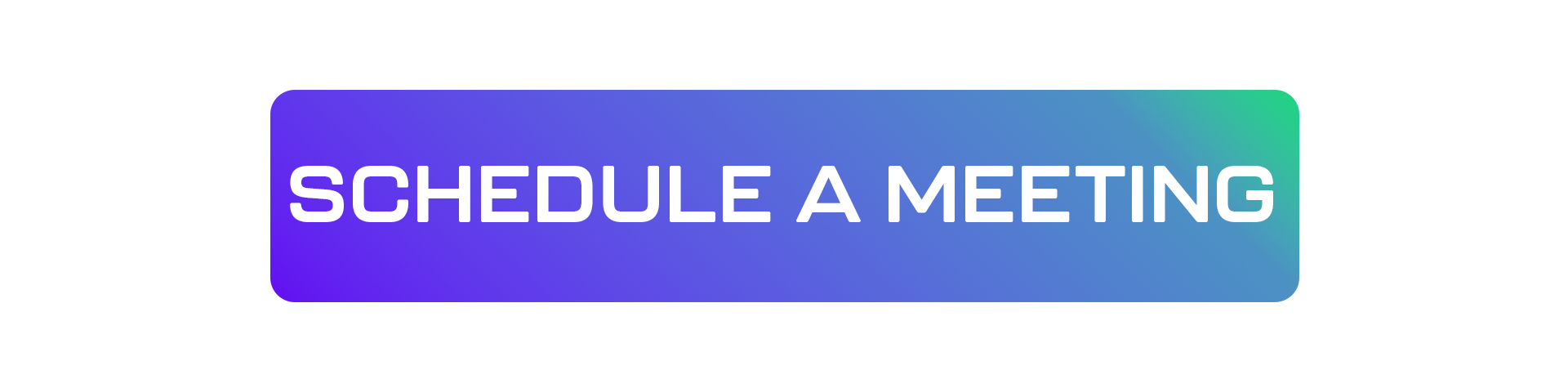
Recommended Reading
- SQL Server Fine-Tuning: This is the most direct and essential complement to the article’s topic. Deepen your knowledge of other specific optimization techniques and strategies for SQL Server, offering a broader context for preventing high CPU problems.
- How to Configure SQL Server with AI: Discover how Artificial Intelligence can assist in configuring and optimizing your SQL Server environment, a modern approach to avoid performance bottlenecks that lead to excessive resource consumption.
- Generate SQL Queries in Seconds: The root cause of high CPU is often poorly formulated queries. Explore how AI tools can help create optimized queries from the start, preventing inefficient code from reaching the production environment.

